How To Edit Motion Graphics On Phone Without After Effect-I used to believe that AI was mainly beneficial for scriptwriters and graphic designers. But I’ve recently discovered that it can also produce professional-level motion graphics . I found an AI website that amazed me. It allows users to create motion graphics that previously required software like Premiere Pro and After Effects with just a single click. While it typically takes 5 to 6 days to produce longer motion graphics videos. This An AI tool can finish the job in just one day. If you’re looking to create AI motion graphics videos. Make sure to read the related article, as it provides helpful tips that can really support your efforts.
How To Edit Motion Graphics On Phone Without After Effect
Initially, I believed that all the popular YouTube creators who make motion graphics videos used PCs for editing. However, I’ve come to realize that many of them also utilize a specific website that offers a variety of templates. These templates allow them to incorporate motion graphics into their videos seamlessly. This site provides unlimited motion graphics options, and you’ll find guidance on how to use these templates and which AI tools to explore below.
Ai Motion Graphics Website 100% Free
Friends, now I will tell you which website can help you create motion graphics very easily with the help of AI. If you want, you can go to the website and search for it. Otherwise, there is a red bottom below. You can visit the website by clicking there. You must create an account after opening the website.
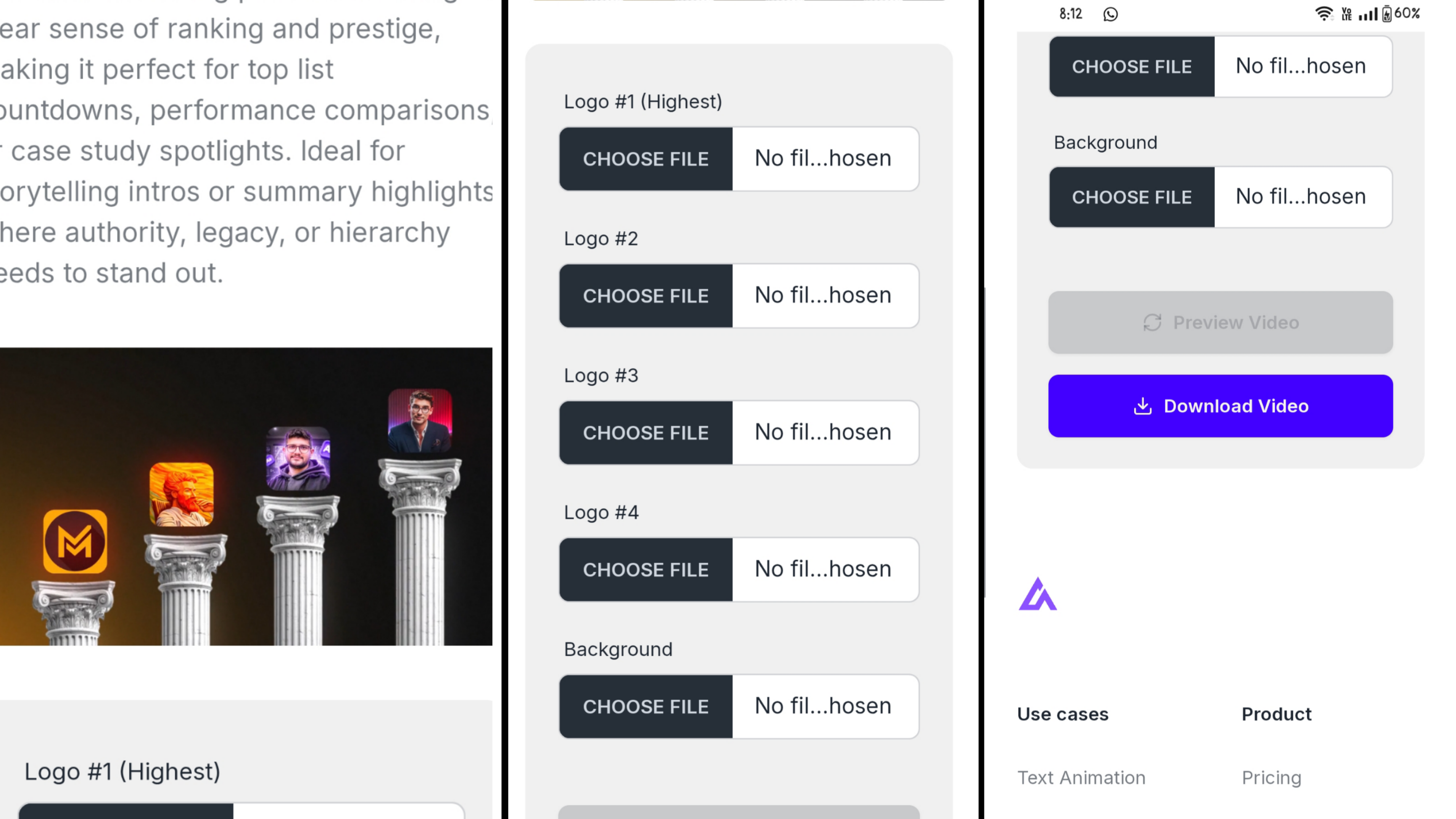
How To Edit Motion Graphics On Phone
If you look at the website, you will get this from it. Now I will tell you how to use the website properly so that there is no copy right. Follow the steps below to edit.
- Here you will see unlimited motion animation , open the one you like.
- Remember that any option labeled as “pro” requires payment, so we will focus on the free alternatives. When selecting animations, make sure to choose only those that are available at no cost.
- Once you click, the template will appear, allowing you to choose the photo or text you wish to change.
- You will notice that your video has been successfully created; however, there is an issue—it will have a watermark. I will also explain how to remove that watermark.
How To Remove Watermark In Capcut
To eliminate the watermark, you can use the Capcut app. Start by adding a background, then overlay the video you want to animate. Next, navigate to the chroma key feature and select the background, and you’ll notice that the watermark has been successfully removed.
Overall
Creating motion animation with AI has never been easier, and you can do it in just two minutes! I hope this guide helps you understand the process. I’d love to hear your thoughts on the article in the comments, and I encourage you to give it a try—it could be incredibly beneficial for you. Thank you for visiting my website!
