Picsart new trending dual photo editing
Picsart new dual photo editing
So hello friends how are you all I hope you are all well.So friends, in today’s article I will introduce you to Picsart.I am going to teach creative dual photos through the app. So if you want to learn from editing, then definitely keep reading this article from beginning to end.Below you will be told how you can survive this photo editing.
Picsart new trending dual photo editing
So friends, first of all, install the app called PicsArt on your phone. Then you will open the picsart app on your phone. Then you will see an option called Edit Photo, so you can click on that option once.After clicking, you will see an option called Background, so click there once.Then select a yellow background from there and open it in picsart. Then there you will see an option called Tools, so click on it once.Then there you will see an option called Crop, so click on that option.After clicking, crop the background from there to Instagram portrait size and Turn right. Then you will see an option called PicsArt Effect, so click on that option.Then you will see many tabs there, from there you will see a tab named Simple, click on that tab. Then you will see an effect called Lomo there, so select the effect.Then from there, just make a normal right turn.Then from there you will now go to the add photo option , Then select the photo you want to edit And add the photo by clicking on the add option. Then now you have to remove the background of your photo and to remove it you will see an option called Remove Background below So you click there. And with one click, the background of your photo will be removed in full HD quality . And while removing, you should keep one thing in mind: your phone’s network should be on , Because this tool does not work without a network. Then you will remove the background and make a copy of the photo.Then enlarge one of your copies and adjust it over the background. Then you adjust the opacity of the photo. Then you will reduce the opacity of the photo a little Will keep it around forty . Then select your second copy and position it well above the larger copy As shown to you in the thumbnail Then from there you will turn right. Then from there you will go to an option called Stickers , From here, you can click on the search option and search for Shadow PNG. Then from here you will select from the shadow PNG.And fit the photo well at the bottom and then adjust it from there. Then go to your add photo option and select the PNG given below as Sylhet.
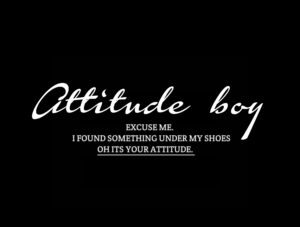
And after you have done the sylhet, you will adjust it to a corner at the top of the photo. Then turn right from there. Then now you will go from there to the adjust option And from there, you will retouch your photo a little bit and then you will edit it.Then you don’t have to do anything else, your photo will be fully edited here.
- Friends, if you have any problem while editing this photo, you can message me on Instagram. I have given my Instagram link below.
- Follow me guys 😍👇
- https://www.instagram.com/rajj_yo
